- About the author
- Questions and Issues
- Edit and Contribute
- Introduction
- 1. Overview
- 2. Getting Access
- 3. Running Jobs (_synthesis_)
- 4. TL;DR
- 5. Practical Examples (_and l33t h4x_)
- 6. Appendices
Flux Login Servers
At this point, you should be ready to log into Flux! Congratulations! Before proceeding, please make sure you have the following:
- Obtained and activated an MToken
- Completed the Synopsys off-campus license terms agreement
- Registered for an HPC User account
- Received confirmation details for your Flux allocation, including:
- Project name (eg:
some-uniqname_flux) - Authorized users list (just make sure you're on it!)
- Project name (eg:
If you are missing any of the above, please go back and review the previous chapters. You will need all off these things to submit a job!
SSH Into a Flux Login Server
The login nodes for Flux
are accessible via hostname at flux-login.engin.umich.edu. Make sure you're
on campus and issue the following command:
$ ssh your-uniqname@flux-login.engin.umich.edu
If all goes well, you will be prompted for an MToken code, followed by your password. If you see the following welcome banner (or something like it), give yourself a high five!
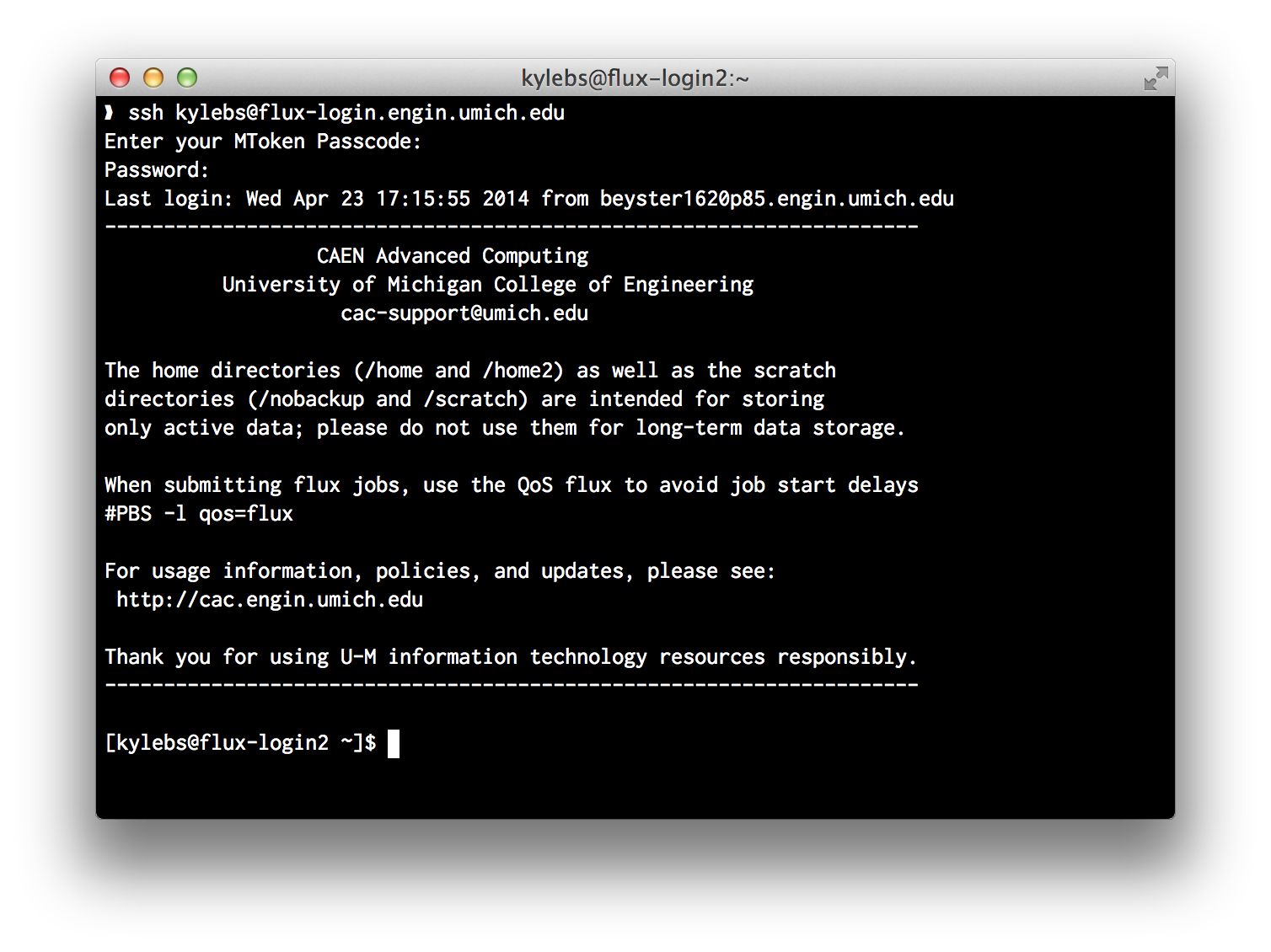
Login Server Guidelines
Remember that the login nodes are intended for just that: logging in and submitting jobs to the cluster. You should never run resource-intensive commands at the login shell; that's what the worker nodes are for!
If you need to run an interactive script that is resource intensive (can't think of any reason you'd do this in EECS 470), submit an interactive job.
Protips
If, like me, typing out flux-login.engin.umich.edu over and over annoys you,
open ~/.ssh/config with your favorite editor and add the following lines:
Host flux
Hostname flux-login.engin.umich.edu
User your-uniqname
Now when you want to log into Flux, you need only type:
$ ssh flux
If you'd like to try setting up SSH multiplexing, CAC has a mini-guide on the two factor authentication page